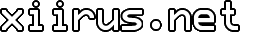Disable Or Bypass Gmail's Junk / Spam Email Filter
I use Outlook 2007 to manage emails, and found Gmail’s POP3 access very convenient, but there's one problem: Gmail’s Spam filter. The emails moved to the Spam folder could not be downloaded through POP. Every now and then, I had to log into Gmail to check the Spam folder for false positives, and move them back to the Inbox.
There's no direct way to disable Gmail's Spam filter, and this has been a pain until Google's addition of the "Never send it to Spam" option.
The trick is to create a rule that would match any incoming email, and tell Gmail to "Never send it to Spam." Of course, this doesn't really disable Gmail's Spam filter; it just bypasses it. In my opinion, it gives me the same end result.
Bypass Gmail's Spam Filter
- Login to your Gmail account.
- Click on 'Settings' near the top right corner of the screen.
- Click on 'Filters.'
- Click 'Create a new filter.'
- In the 'Doesn't have:' text box, type in a long random series of characters.

- Click 'Next Step »'
- Put a check mark for 'Never send it to Spam.'
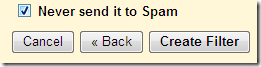
- Click on 'Create Filter.'
The long series of characters I used in step five is almost guaranteed not to be in any email I'll ever receive. Someone would really need to be determined to match that. So the rule should match any incoming email. You can choose to create your own. Mine is fairly short; you can make yours longer and more complicated.
With this filter in place, anything matching the condition is NOT sent to the Spam folder. Outlook will now be able to download ALL emails and use its own Junk E-mail filter.
Tags: Gmail, Google, How To, Outlook, SPAM, Tips
Related Posts
Comments