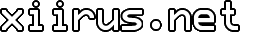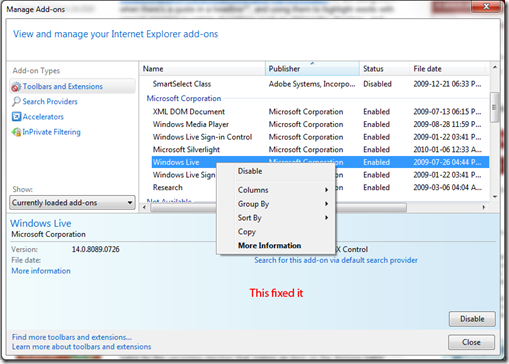Stop Windows Live Messenger from Starting in the Background
Windows Live Messenger seems to have a mind of its own. When using Internet Explorer 8 to go to Windows Live™ websites, it may start by itself. Particularly, I’ve noticed that it pops up in the taskbar when visiting Windows Live Hotmail and Spaces.
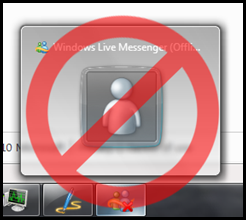
Usually, there’s some checkbox hiding in the program options to disable something like this so I stepped through the options in Live Messenger:
I tried unchecking “Automatically run Windows Live Messenger when I log on to Windows,” and restarted, but that didn’t help.

I also tried unchecking “Open Windows Live Messenger when I click a link on a webpage that tries to interact with Windows Live Messenger,” and restarted, but that still didn’t help.
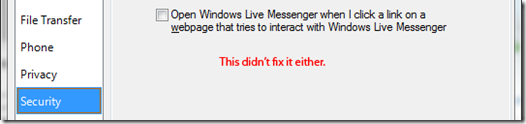
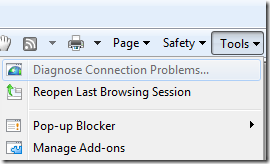
It turns out, this is a “feature”. The good news is it can be disabled from Internet Explorer.
Run Internet Explorer 8. Click on the Tools drop-down menu, and click Manage Add-ons.
Find the Windows Live Add-on. Right click on it, and click Disable.
That should stop Windows Live Messenger from starting in the background.
Tags: IE8, Internet Explorer, Issues, Live, Live Messenger, Messenger, Microsoft, Software, Windows, Windows 7
Related Posts
Comments